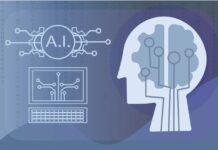Power BI lets you create visualizations and dashboards powered by your data. It is an easy way to get started with data visualization and quickly meet your business goals. In this blog, I will show you how you can use Power BI to analyze your data and create a simple visualization of your data.
Power BI is a Microsoft product that allows users to share and visualize data in an easy and intuitive way. This is done using the Power BI Desktop and the Power BI portal. This course will provide readers with an overview of Power BI and how it can be used to share and visualize data.
Power BI is a Business Intelligence (BI) and analytics tool, which means it is used to analyze data and present insights in a way that is understandable to business users and decision makers. Power BI provides visualizations, dashboards, reports, and interactive features that can be combined to create a comprehensive dashboard for communicating and analyzing data.
Almost every kind of company recognizes the benefits of good BI tools and uses them to enhance their operations. As a consequence of the BI phenomenon, a significant number of advanced BI tools and technologies have been released. We’ll look at Microsoft’s Power BI data visualization tool today. This Microsoft Power BI certification will make you a master of Power BI tools and will provide you with hands-on experience with Data Visualization.
Let’s start by giving a quick overview of data visualization.
What is the definition of data visualization?

Data visualization brings numbers to life, enabling you to convey hidden insights like a pro. Using live dashboards, dynamic reporting, charts, tables, infographics, and other visualizations, users may rapidly and efficiently generate powerful business insights.
It enables decision-makers to see analytics in a visual manner, making it simpler for them to grasp complex concepts or identify new trends. Here are a few instances of how data visualization may help you make better strategic decisions:
- Consider the broader picture.
- Make wise decisions.
- Determine the significance
- Keep track of trends throughout time.
What exactly is Power BI?

Microsoft Power BI is a sophisticated and effective data visualization tool. It’s also a cloud-based tool with two flavors: Power BI Desktop and Power BI Mobile. The user-friendly data preparation and visualization capabilities of Power Bi are well-known.
The fact that Power BI has a drag-and-drop interface adds to its user-friendliness. Organizing, comparing, and analyzing data becomes easy and fast with this capability. Power BI also works with a wide range of data sources, including Excel, SQL Server, and cloud-based database systems, making it an excellent choice for Data Scientists.
Why should you use Power BI to visualize data?
Power BI offers a few unique characteristics that distinguish it from other analytical or visualization software:
- It features a desktop and a cloud-based interface.
- Because it is a cloud-based solution, Power BI makes it easy to share insights with customers and workers.
- Some of the features include data warehousing, data exploration, and interactive dashboards.
- It is possible to load custom visualizations, and the system is readily expandable throughout the whole organization.
- Data from any data source and in any format may be loaded into Power BI.
- On a regular basis, data is updated. In this way, businesses may make real-time decisions.
- Power BI is a free mobile and desktop program for business clients. Power BI Pro, on the other hand, is a subscription service that lasts a year.
What are the steps for using Power BI to visualize data?

Let me now guide you through the procedures required to utilize Power BI for data visualization. Do you have a Power BI interview coming up? Take a look at these interview questions and answers for Power BI.
Step 1: Get the Power BI Desktop software.
The first step is to download the Power BI Desktop. To install Power BI, go to the Microsoft Store, search for it, and click the Get button. You may also get Power BI Desktop for free by going to the Power BI Desktop page.
Install Power BI Desktop in the second step.
You’ll be asked to start the file once you’ve finished downloading it. When you run the installation file, Power BI Desktop opens as an application on your desktop.
Step 3: Import the data source into Power BI.
The information you see in Power BI comes from a dataset. However, you must first collect data before you can build a dataset. Comma Separated Values (.csv), Microsoft Excel (.xlsx or.xlsm), and Power BI Desktop (.pbix) are the three primary kinds of files that Power BI may interact with or import data and reports from (.csv).
Step 4: Format the data in Power BI.
The data must then be formatted. By structuring data, users may help Power BI classify and recognize it, making it much simpler to work with.
Power BI also has capabilities for merging data. You may connect it with other datasets by integrating or adding to additional sources of data.
Step 5: Using Power BI to create a report
This is where you start providing useful information. Reports consist of a set of images that may be shown on one or more pages. These representations are often connected to one another. Drag query components and filters onto a blank canvas to quickly build and organize data displays.
The following are some examples of data visualizations.
- Graph in Columns
- Graph with bars
- Graph with stacked bars
- Graph in Line
- Chart with two axes
- Chart of Mekko
- Diagram of a Pie
- Scatter Plot is a kind of scatter plot.
- Maps
- Maps of Trees
Designing Power BI Dashboard Visualizations (Step 6)
The next step is to create visualizations for your Power BI dashboards. A dashboard is a collection of several views that enables you to compare multiple data points at once. A dashboard is a single-page interface, while a report may have several pages.
Of fact, basic reports are just the top of the iceberg. With the report, you may build a dashboard, which is a particular picture of the most important graphics that convey your narrative.
Step 7: Using Data Visualization to Make Decisions
In this way, Raw data is transformed into a globally accessible format through data visualization. By keeping things basic, relevant, and clear, Data Visualization assists consumers to avoid information overload by breaking down the data into logical and meaningful components. Data presented in a visual format is easier to grasp and allows individuals to gain insights more rapidly. It aids employees in making better-informed decisions based on data by offering convenient visual representations.
Conclusion
Statistical analysis is a competitive advantage and, in certain instances, a need for every company in today’s market. Businesses may use high-quality, well-analyzed data to discover their advantages, challenges, and bottlenecks, make data-driven decisions, uncover opportunities, and predict hypothetical outcomes.
In light of the above, it’s reasonable to infer that Microsoft Power BI’s Data Visualizations are very extensive and customizable. To create these representations, you may use a variety of Charts, Maps, and Views, as well as pull information from a variety of data sources.
Power BI is Microsoft’s cross-platform business intelligence tool that lets users analyze their data in real time. The most important aspect of Power BI is that the tool is cross-platform, so you can easily create visualizations (such as charts, gauges, and maps) on any device, regardless of the operating system it’s running on.. Read more about power bi data visualization download and let us know what you think.
{“@context”:”https://schema.org”,”@type”:”FAQPage”,”mainEntity”:[{“@type”:”Question”,”name”:”Is Power BI good for data visualization?”,”acceptedAnswer”:{“@type”:”Answer”,”text”:”
Power BI is a great tool for data visualization, but it is not the best tool for everyone. Its a powerful tool that is best used for business users who are not programmers.
Q: Is the iPhone X worth the price?
The iPhone X is a great handset featuring solid”}},{“@type”:”Question”,”name”:”How does Power BI improve visualization?”,”acceptedAnswer”:{“@type”:”Answer”,”text”:”
Power BI is a tool that allows you to analyze data in ways that you never could before, but that is only if you know how to use it.
Q: Does the Ear Trumpet make you hear better?
There are a number of different styles of hearing aids, the ear”}},{“@type”:”Question”,”name”:”What is data visualization Power BI?”,”acceptedAnswer”:{“@type”:”Answer”,”text”:”
Data visualization is the presentation of data in a visual-first way so it is easier to understand. Power BI is an online tool that allows users to create their own data visualizations for free.
Q: Is Data Visualization Power BI free?
Yes, Power BI is a free”}}]}
Frequently Asked Questions
Is Power BI good for data visualization?
Power BI is a great tool for data visualization, but it is not the best tool for everyone. Its a powerful tool that is best used for business users who are not programmers. Q: Is the iPhone X worth the price? The iPhone X is a great handset featuring solid
How does Power BI improve visualization?
Power BI is a tool that allows you to analyze data in ways that you never could before, but that is only if you know how to use it. Q: Does the Ear Trumpet make you hear better? There are a number of different styles of hearing aids, the ear
What is data visualization Power BI?
Data visualization is the presentation of data in a visual-first way so it is easier to understand. Power BI is an online tool that allows users to create their own data visualizations for free. Q: Is Data Visualization Power BI free? Yes, Power BI is a free
Related Tags
This article broadly covered the following related topics:
- power bi
- power bi logo
- power bi visualization types
- power bi data visualization
- power bi login